Shopping online is fun…until you have to pay for the items you’ve added to your cart. But there is a solution to save money when shopping online, and it’s through Google Chrome extensions!
Instead of looking for discount codes, these extensions will offer you several codes to help you save money online or take advantage of any ongoing offers.
Let’s get right into the list and help you save money the next time you are shopping online:
1. Mino (formerly known as Minty)

2. Honey
3. Klarna
4. The Camelizer
Who doesn’t love a good price comparison? This is exactly what the camelizer extension does. When you are shopping for items on Amazon, this extension can show you a graph of price hikes and falls in that specific item.
This gives you a good idea of whether you should get the item now at its lowest price ever or wait until Christmas or summer when the prices have historically been lower. When buying household items or waiting for that perfect price drop to buy things off your wishlist, Camelizer can help a lot!
In addition to all that, you can sign up to receive updates when there are price fluctuations on any items you are considering buying.
5. CNET Shopping
Ever find yourself really wanting to buy something, but the price is just too much? CNET shopping extension allows you to compare prices offered by various retailers and set up alerts for when prices go down! In addition, it also offers coupons and works with some of the biggest retailers.
An overall great extension that does it all! Even if you don’t find a cheaper price elsewhere, you may get a good coupon deal, so make sure you don’t miss out!
6. Fakespot
This may not directly help you save money, but it could help in detecting fake reviews. This could lead to better purchasing decisions and saving money in the long run by buying quality products.
Fakespot spots reviews that could be paid or fake, resulting in customers buying a product that may not be as good as the reviews promise it to be. The extension also gives you a warning if a retailer is suspicious or has a problematic history, so you can avoid scams while shopping online.
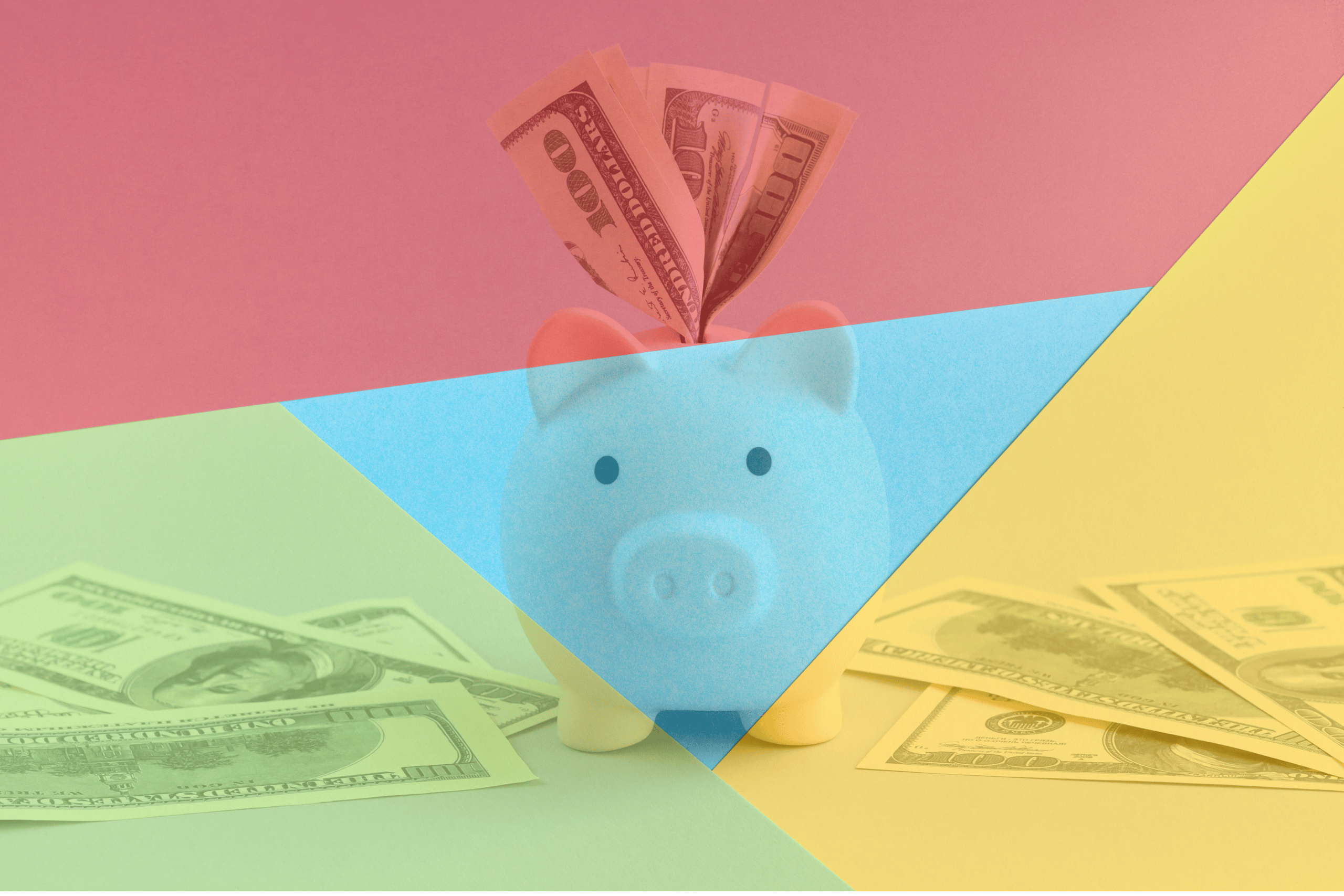









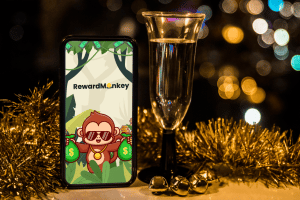
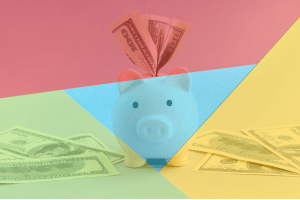

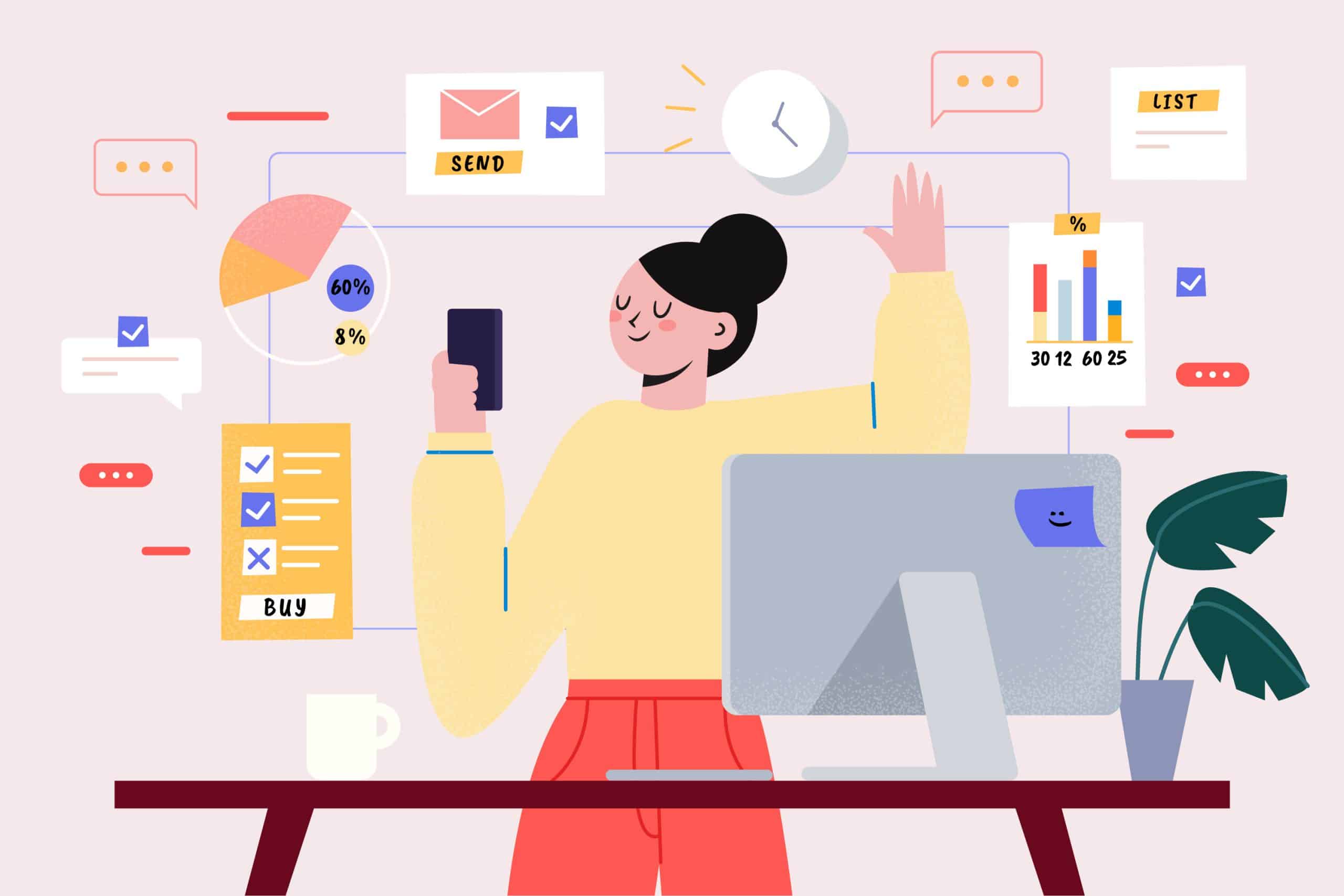
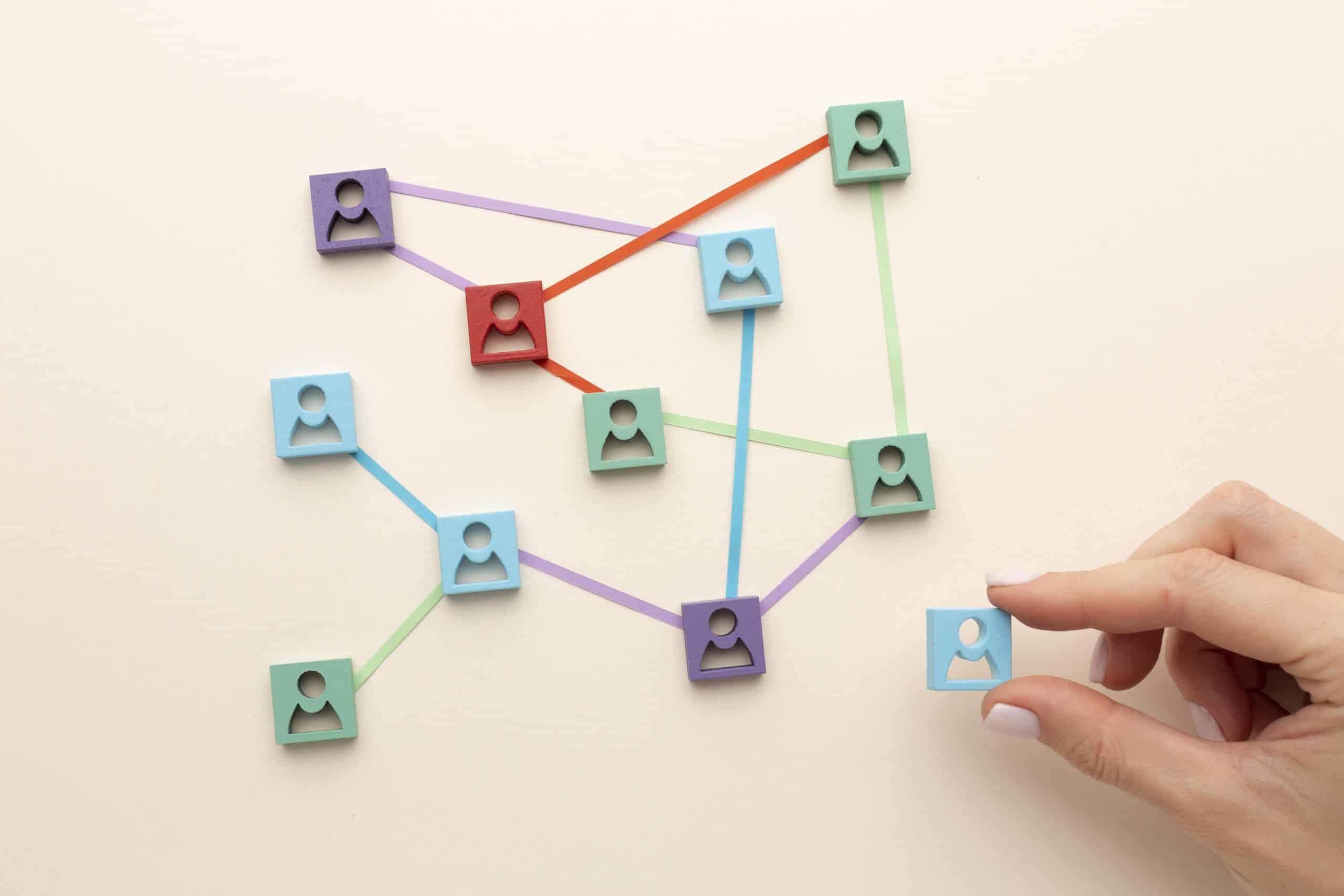


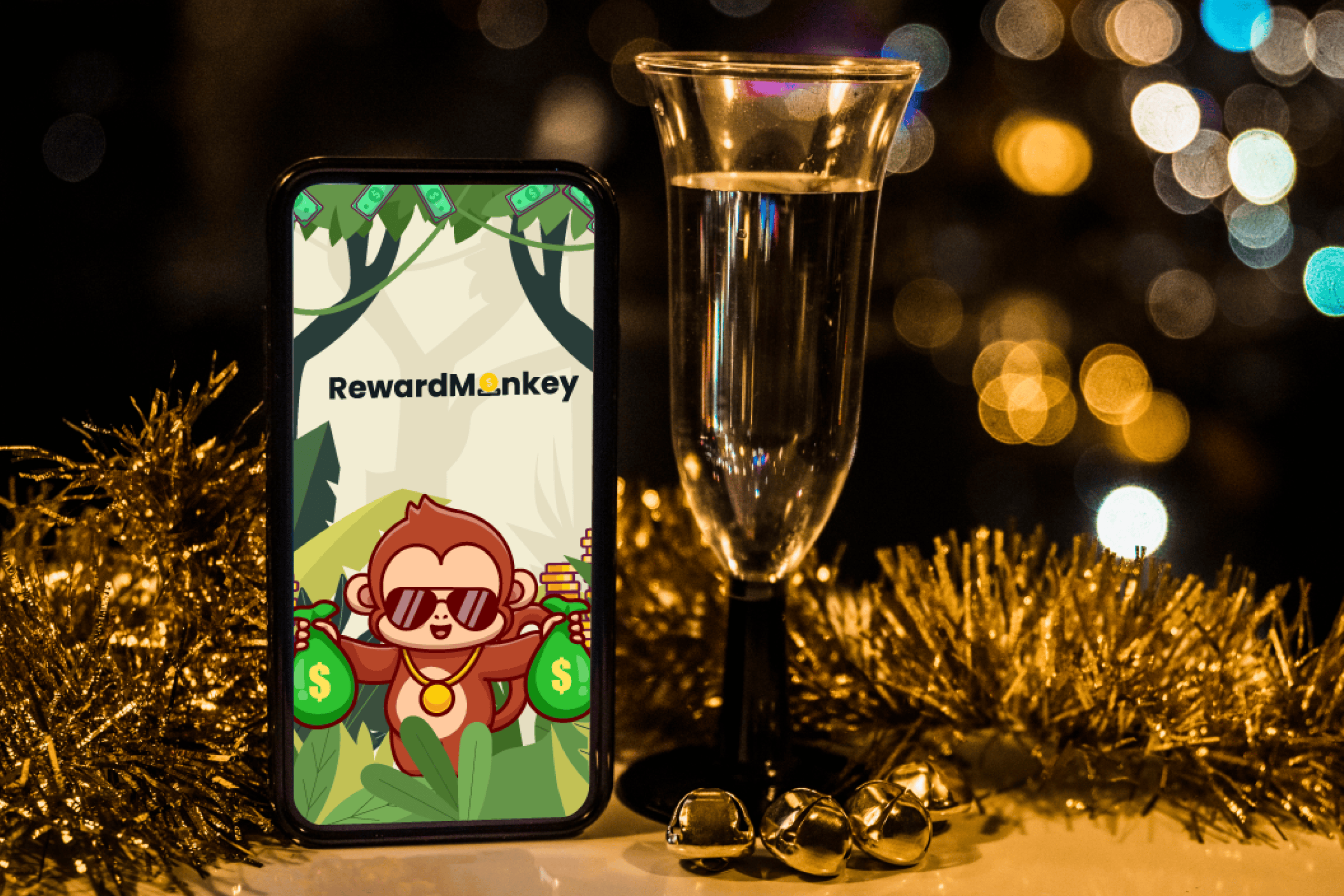
One Response
How Are You
Your means of describing all in this article is genuinely pleasant, all be able to simply know it, Thanks a lot.
https://cutt.ly/49EFFe3
Best Regards
adcardz.com/moneytraffic